Earlier we have seen how to check the permission of any file or directory, now we will see how to change these permissions.
In Linux, when we want to modify file or directory permissions, we use the chmod command. If you are a user or group owner of a file then no need to use sudo before chmod
Changing permissions can be done in two ways:
Symbolic method
Absolute method
Symbolic method (ugo):
"u" is for User
"g" is for Group
"o" is for Other"
Absolute method:
The digits from 0 to 7 represent different combinations of permissions.
Be aware that using this method will replace the current permissions for all roles.
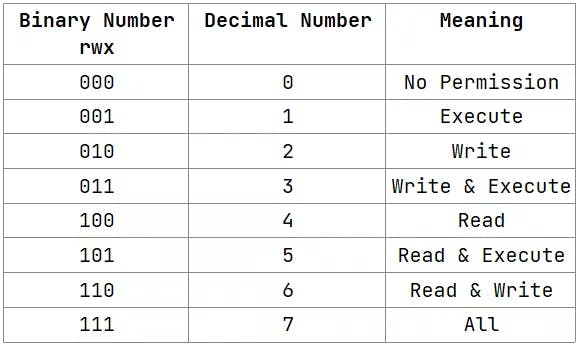
Just remember which number corresponds to each permission.
The below command shows the file.txt has some permissions and we are granting execute permission. So we will be giving the appropriate number to make it executable.
chmod 705 file.txt
ls -l file.txt
chmod 777 filename It will grant all permissions for all the roles.
File Ownership 👤
To change ownership
chown&chgrpcommand is usedIf you are a user or group owner of a file then no need to use
sudobeforechown
There are two types of owners for each file
User Owner
Group Owner
Using numbers in the Absolute method provides a quick and precise way to manage permissions in Linux.
Access Control Lists (ACL)
Access Control Lists (ACLs) let you give very specific permissions to a file or folder without changing the basic ownership and permissions.
Unlike the usual permissions (for owner, group, and others), ACL allows you to set exact access for particular users or groups.
Remember these two commands for working with ACL: 'getfacl' to check ACL settings (🔍) and 'setfacl' to make changes (🛠️).
To see the ACL settings of a file, use:
getfacl file.txt
Note: To use ACL, first install it with the command 'sudo apt install acl'.
To adjust ACL entries and grant specific permissions to users or groups, use the 'setfacl' command. For instance, to allow a user to read, write, and execute, follow these steps: ✨
setfacl -m u::rw file.txt
ACLs provide a neat way to manage file permissions, especially in tricky situations where you need to give specific individuals or groups special access.
Thanks for being till the end of the blog. I hope that this blog helps you to get an overview of changing file permissions in Linux.
